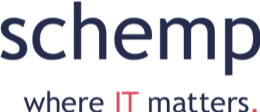Das Supportende für Windows 10 steht vor der Tür und ich habe in meiner Umgebung noch die eine oder andere Windows 10 Installation. Je nach Endgerät und Hardwareausstattung ist ein kostenfreies Update auf Windows 11 möglich – dafür müssen aber Voraussetzungen erfüllt sein. Eine davon ist der Secure Boot mit UEFI. Leider habe ich meine Proxmox VMs für Windows wohl vor einiger Zeit alle mit SeaBIOS aufgesetzt. Allerdings ist die Umstellung dank mbr2gpt (Bestandteil von Windows 10) relativ einfach.
- Im aktuellen Zustand in Windows 10 booten
- Mit mbr2gpt die Disk konvertieren
- Eine Eingabeaufforderung als Administrator starten
- Mit Diskpart die korrekte Disk herausfinden
- Die Disk validieren:
mbr2gpt/validate/disk:disk-o/allowfullos - Wenn kein Fehler kommt die Umstellung vornehmen:
mbr2gpt/convert/disk:disk-o/allowfullos
- Windows 10 herunterfahren
- In Proxmox auf UEFI Bios umstellen
- Windows 10 wieder hochfahren
Danach kann das Windows 11 Update in der Regel über den normalen Weg vorgenommen werden.